Epson B81302 User's Manual
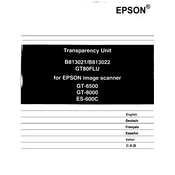
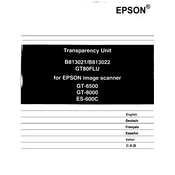
To perform a head cleaning on your Epson B81302, access the printer's maintenance menu on the control panel, select 'Head Cleaning', and follow the on-screen instructions. Ensure there is paper loaded in the printer.
First, ensure the power cable is securely connected to both the printer and a power outlet. Check the outlet by plugging in another device. If the printer still does not turn on, try a different power cable or contact Epson support.
Turn off the printer and gently remove any jammed paper from the input and output trays. Open the printer cover and check for any obstructions. Avoid using force to remove the paper. Restart the printer after clearing the jam.
Yes, you can print wirelessly by connecting your mobile device to the same Wi-Fi network as the printer. Install the Epson iPrint app from your device's app store and follow the setup instructions.
The Epson B81302 uses Epson 812XL or 812 ink cartridges. For best results, use genuine Epson cartridges to ensure print quality and reliability.
Ensure you are using the correct paper type and quality settings in the printer driver. Perform a nozzle check and head cleaning if necessary. Replace any low or empty ink cartridges.
Connect the printer to your computer or network. Use the Epson Software Updater tool available on the Epson website to check for and install any firmware updates.
Check the ink levels and replace any empty cartridges. Run a nozzle check and clean the print head if necessary. Ensure the document you are printing contains content on the pages.
Yes, you can scan documents to email using the printer's control panel. Set up the email server settings in the printer's network menu, then select 'Scan to Email' and follow the prompts.
Regularly clean the exterior and interior of the printer to prevent dust buildup. Perform nozzle checks and head cleanings as needed, and ensure the firmware is up to date.