Epson B12B813362 User's Manual
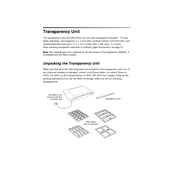
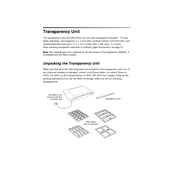
To set up your Epson B12B813362 scanner, first connect it to your computer using the provided USB cable. Install the driver software from the CD that came with the scanner or download the latest drivers from the Epson website. Follow the installation instructions and restart your computer if prompted.
Ensure that the power cable is securely connected to both the scanner and a functioning power outlet. Check if the power button is pressed. If the scanner still doesn't turn on, try using a different power cable or outlet to diagnose the issue.
To clean the scanner glass, turn off the scanner and unplug it. Use a soft, lint-free cloth slightly dampened with glass cleaner. Gently wipe the glass surface, avoiding any scratches. Dry the glass with a clean, dry cloth before use.
Ensure the document is flat against the scanner glass and that the lid is closed properly. Check for any smudges on the glass and clean if necessary. Adjust the scan settings for higher resolution if needed.
Visit the Epson support website and download the latest firmware for the B12B813362. Connect the scanner to your computer and run the firmware update utility, following the on-screen instructions carefully.
Turn off the scanner and open the cover. Carefully remove any jammed paper, making sure not to tear it. Check for any remaining fragments and close the cover before turning the scanner back on.
Ensure that the USB cable is properly connected. Try using a different USB port or cable. Check your device manager for any driver issues and reinstall the driver if necessary. Restart both the scanner and your computer.
Yes, you can scan multiple pages into a single PDF. Use the Epson Scan software, select the 'PDF' option, and choose 'Add Page' after each scan. Once all pages are scanned, click 'Save File' to compile them into a single PDF.
Regularly clean the scanner glass and check for firmware updates. Ensure the scanner is kept in a dust-free environment and handle it with care to prevent any damage. Perform a test scan periodically to ensure the scanner is functioning correctly.
To perform a factory reset, turn off the scanner and then press and hold the reset button (located on the back) while turning it back on. Hold the button until the scanner's lights flash, indicating the reset process has started.