Epson AcuLaser CX11NF Fax Guide
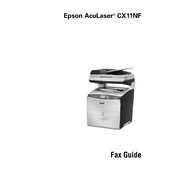
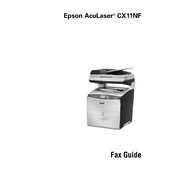
To replace the toner cartridge, open the front cover, pull out the cartridge holder, remove the empty cartridge, and insert the new one, ensuring it clicks into place. Close the cover after replacement.
First, check the toner levels. If the toner is low, replace it. Also, ensure that the printer settings are set to the correct paper type and quality. Cleaning the printer heads may also help.
Turn off the printer and carefully open the front and rear covers. Gently remove any jammed paper, ensuring not to tear it. Close the covers and turn the printer back on.
Access the printer's menu, navigate to the network settings, and select 'Wired LAN' or 'Wireless LAN'. Follow the on-screen prompts to enter your network credentials and connect.
Regularly clean the printer's exterior and interior with a soft, lint-free cloth. Replace the toner and imaging drum as needed, and ensure proper ventilation to prevent overheating.
Ensure the new cartridge is compatible and properly installed. Try removing and reinstalling it. If the issue persists, reset the printer by turning it off and on.
Check the paper used and ensure it matches the printer's specifications. Clean the printer heads and perform a calibration from the printer's menu to improve print quality.
Check the toner and drum units for installation issues. Ensure there's no obstruction in the paper path. Run a printer self-test to diagnose and resolve the issue.
Place the document on the scanner glass or in the ADF. Select 'Scan' from the printer menu, choose your desired settings, and press 'Start' to begin scanning.
Check the power cord and ensure it's securely connected. Try a different outlet, and inspect the circuit breaker. If the issue persists, consult Epson support for further assistance.