Epson ActionLaser Plus v2 User's Manual
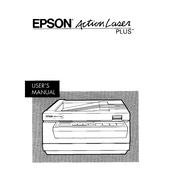
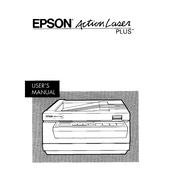
To reset the Epson ActionLaser Plus to factory settings, turn off the printer, hold down the 'Reset' button, and turn the printer back on while holding the button until the lights blink. Release the button to complete the reset.
First, check the toner cartridge for low toner or improper installation. If the toner is fine, ensure that the paper path is clear, and that the printer settings match the document settings.
To clear a paper jam, open the printer cover, carefully remove any jammed paper, and check for small pieces. Ensure the paper tray is not overloaded and paper guides are correctly adjusted.
Regular maintenance includes cleaning the printer rollers, checking and replacing the toner cartridge when necessary, and ensuring the printer is free of dust and debris.
Connect the Epson ActionLaser Plus to your computer using a parallel or USB cable, depending on the model. Install the necessary drivers from the Epson website or the supplied CD.
Smudged or blurry printouts could be due to low toner levels, a dirty drum, or incorrect paper type. Replace the toner cartridge, clean the drum, and use the recommended paper type.
Ensure the printer is powered on and connected properly. Check for any error lights or messages, and verify that the printer is selected as the default printer on your computer.
To improve print quality, regularly clean the printer, use high-quality paper, and ensure the toner cartridge is not near depletion. Adjust the print settings for higher resolution if necessary.
Open the printer's front cover, remove the old toner cartridge by pulling it out, and insert the new cartridge. Make sure it clicks into place before closing the cover.
Common error codes include E1 (paper jam), E2 (toner low), and E3 (cover open). Refer to the manual for a full list and solutions, such as clearing jams, replacing toner, or closing the cover.