Dell Precision 470 User's Guide
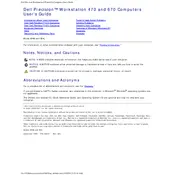
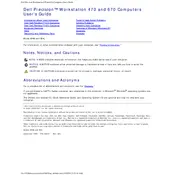
To upgrade the RAM, first power off the workstation and disconnect all cables. Open the side cover by removing the screws at the back. Locate the RAM slots on the motherboard and insert the new RAM module, ensuring it clicks into place. Reassemble the workstation and reconnect all cables before powering it on.
Check the power cable and ensure it is securely connected to both the workstation and the power outlet. Verify that the outlet is working by testing it with another device. If the problem persists, check the power supply unit and replace it if necessary.
Turn off the workstation and unplug all cables. Open the side cover and use compressed air to blow dust out of the fans and vents. Use a soft brush to remove any remaining dust. Avoid using liquid cleaners.
The Dell Precision 470 Workstation is compatible with Windows XP, Windows 7, and various Linux distributions. For optimal performance, ensure the latest drivers are installed for the specific operating system in use.
To reset the BIOS password, power off the workstation and unplug it. Open the side cover and locate the CMOS battery on the motherboard. Remove the battery for a few minutes, then reinsert it. This will reset the BIOS settings, including the password.
The Dell Precision 470 Workstation supports a maximum of 16GB of RAM. It has eight DIMM slots, and each slot can accommodate up to 2GB of RAM.
Turn off the workstation and remove all cables. Open the side cover. Locate the hard drive bay and remove the screws securing the old hard drive. Slide the old drive out, insert the new drive, and secure it with screws. Reassemble the workstation and reconnect the cables.
Overheating can be caused by dust buildup or failing fans. Clean the interior of the workstation using compressed air, focusing on the fans and vents. Ensure all fans are operational, and replace any that are not working properly.
Visit the Dell support website and navigate to the drivers section for the Precision 470 model. Download the latest drivers for your operating system and follow the installation instructions provided.
Yes, the Dell Precision 470 Workstation has PCI Express slots that can accommodate a graphics card. Ensure the card is compatible with the power supply and fits within the case. Power off the workstation and follow the manufacturer's instructions for installation.