Dell 1515 User's Guide
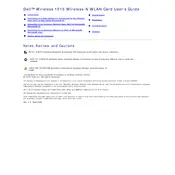
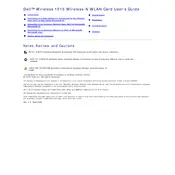
To set up your Dell 1515 Router, connect it to your modem and power source. Access the router's web interface by entering its IP address in a browser. Follow the setup wizard to configure your network settings.
If you forget your admin password, you can reset the Dell 1515 Router to its factory settings by pressing and holding the reset button for about 10 seconds. This will erase all custom settings.
To improve Wi-Fi signal strength, place the router in a central location, away from obstructions. Ensure the antennas are positioned correctly and consider changing the channel in the router settings to avoid interference.
Frequent disconnections may be due to interference or outdated firmware. Check for firmware updates through the router's web interface and apply them. Also, ensure that the router is placed away from potential sources of interference.
To secure your Wi-Fi network, change the default SSID and password, enable WPA2/WPA3 encryption, and disable WPS if not needed. Additionally, consider hiding the SSID broadcast for added security.
To update the firmware, log in to the router's web interface, navigate to the firmware update section, and upload the latest firmware file downloaded from Dell's official website.
Access the router's web interface, go to the port forwarding section, and create a new rule. Enter the internal IP address, and specify the ports you wish to forward. Save the settings to apply changes.
To set up a guest network, log into the router's web interface and navigate to the guest network settings. Enable the guest network option, set up an SSID and password, and configure any additional settings as desired.
If the router is not powering on, check the power adapter and ensure it's connected properly. Try a different power outlet, and inspect the power cable for damage. If the issue persists, contact Dell support for assistance.
To perform a factory reset, press and hold the reset button on the router for about 10 seconds until the lights blink. This will restore the router to its default settings, erasing all personal configurations.