Dell Alienware AW320M User's Guide
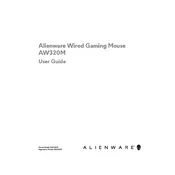
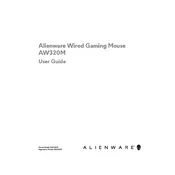
To customize the button functions, download and install the Alienware Command Center software. Once installed, navigate to the 'Settings' tab, select your mouse, and assign different functions to each button according to your preference.
First, ensure that the USB receiver is securely connected to an available USB port. Try restarting your computer and checking for any available driver updates. If the issue persists, test the mouse on a different computer to determine if the problem lies with the mouse or the original computer.
The DPI settings can be adjusted using the Alienware Command Center. Open the software, select your mouse, and you will find an option to change the DPI settings under the 'Performance' tab.
Try cleaning the mouse sensor and ensure that you are using the mouse on a suitable surface. Additionally, check for any interference from other wireless devices and update the mouse drivers using the Alienware Command Center.
Yes, the Alienware AW320M Mouse is compatible with macOS, but some advanced features may require additional configuration or might be limited compared to Windows.
The Alienware AW320M Mouse is primarily designed for PC use. It may work with some gaming consoles that support USB mice, but functionality can vary depending on the console and game.
To update the firmware, open the Alienware Command Center and connect your mouse. The software will automatically check for any available firmware updates and prompt you to install them.
The Alienware AW320M Mouse offers approximately 300 hours of battery life on a single charge. To extend battery life, consider turning off the mouse when not in use and reducing the DPI settings to conserve power.
To perform a factory reset, hold down the DPI button and the forward button simultaneously for 5 seconds. The mouse will reset to its default settings.
Check if there is any debris obstructing the scroll wheel and clean it carefully. If the issue persists, try updating the mouse drivers or resetting the mouse settings through the Alienware Command Center.