Dell 5505 User's Guide
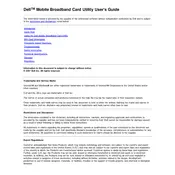
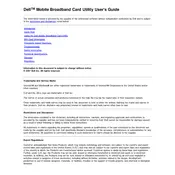
To set up your Dell 5505 Router, connect it to your modem via an Ethernet cable, plug in the power adapter, and access the web interface by entering the default gateway IP address in your browser. Follow the on-screen instructions to complete the setup.
If you forget the admin password, you can reset the router to factory settings by holding the reset button for 10 seconds. After the reset, use the default credentials to log in.
To update the firmware, download the latest version from Dell's official website. Log into the router's web interface, navigate to the Firmware Upgrade section, and upload the downloaded file.
Ensure that all cables are properly connected and reboot both the modem and router. Check for any service outages with your ISP and verify that your router settings are correct.
Log into the router’s web interface, navigate to the Wireless Settings section, and enter a new password in the appropriate field. Save the changes and reconnect your devices using the new password.
Position the router in a central location, away from obstructions and electronic devices. Consider using a Wi-Fi extender or upgrading to higher-gain antennas if needed.
Access the router's web interface, navigate to Guest Network settings, enable the guest network option, and configure the SSID and password as desired. Save the changes to activate the guest network.
Ensure the router firmware is up to date, check for interference from other devices, and consider changing the Wi-Fi channel. If the problem persists, perform a factory reset and reconfigure the settings.
Log into the router's web interface, navigate to the Parental Controls section, and set up filters and schedules according to your needs. Apply the settings to start monitoring and controlling internet access.
Yes, you can set up a VPN by accessing the router's web interface and navigating to the VPN settings. Enter the necessary VPN server details and credentials provided by your VPN service, and enable the connection.