Dell Precision 450 User's Guide
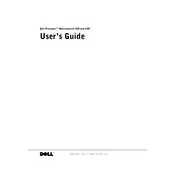
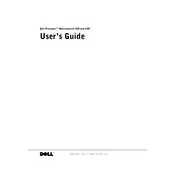
To update the BIOS on your Dell Precision 450, download the latest BIOS update file from the Dell support website. Run the downloaded executable and follow the on-screen instructions to complete the update process. Ensure your system is connected to a power source during the update.
First, check all power connections and ensure the power outlet is functional. Next, reseat the RAM and any expansion cards. If the issue persists, try booting with minimal hardware (only essential components) to diagnose the faulty part.
To enhance performance, consider upgrading the RAM and hard drive to an SSD. Additionally, keep your operating system and drivers updated, and regularly clean out dust from the interior to prevent overheating.
Power down and unplug the workstation. Use compressed air to blow out dust from the vents and fans. Wipe down surfaces with a microfiber cloth and isopropyl alcohol. Avoid using liquid cleaners directly on components.
Turn off the workstation and remove the power cord. Open the side panel by loosening the screws. Insert the new RAM modules into the empty slots, ensuring they are securely seated. Close the panel and reconnect the power cord.
Ensure the monitor is powered on and connected to the workstation. Check the video cable connections and try a different cable if necessary. Test with another monitor to rule out a monitor issue. If the problem persists, reseat the graphics card.
To reset the CMOS, power off the workstation and unplug it. Open the case and locate the CMOS battery on the motherboard. Remove the battery for about 5 minutes, then reinsert it. Close the case and power on the workstation.
Turn off the workstation and disconnect all cables. Open the side panel and disconnect the power supply cables from the motherboard and components. Unscrew and remove the faulty power supply. Install the new power supply and reconnect all cables securely.
Enter the BIOS setup by pressing the designated key during boot (usually F2 or Delete). Navigate to the RAID configuration section and set up the desired RAID level. Save changes and exit the BIOS. Follow the on-screen instructions to initialize the RAID array.
Common signs of overheating include unexpected shutdowns, loud fan noise, and performance slowdowns. Prevent overheating by ensuring good airflow around the workstation, cleaning dust from the interior, and checking that all fans are operational.