Dell OptiPlex 990 AIO Stand User's Guide
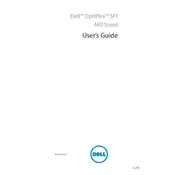
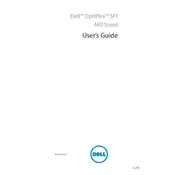
To reset the BIOS, restart your computer and press F2 during the boot process to enter the BIOS setup. Navigate to the 'Maintenance' tab and select 'Load Defaults'. Save the changes and exit.
Check the power cable and ensure it is connected properly. Try a different power outlet. If the issue persists, perform a power reset by unplugging the power cable, holding the power button for 15 seconds, and then reconnecting the cable.
Upgrade the RAM and ensure that the hard drive has enough free space. Regularly update your operating system and drivers. Consider using an SSD for faster data access speeds.
Power off the computer and unplug all cables. Remove the back panel to access internal components. Use compressed air to gently remove dust from components, being careful not to damage any parts. Reassemble and reconnect all cables after cleaning.
Visit the Dell Support website and enter your service tag to find the correct drivers. Download and install the necessary updates. Alternatively, use Dell SupportAssist to automatically detect and install updates.
Overheating can be caused by dust buildup in the vents, insufficient airflow, or a failing fan. Ensure that vents are clean and unobstructed. Check that all fans are functioning correctly.
Regularly clean the system to prevent dust buildup, ensure proper ventilation, and perform routine hardware and software maintenance. Keep the system updated and avoid running unnecessary applications.
Power off the system and disconnect all cables. Remove the back panel to access the hard drive bay. Unscrew and disconnect the existing hard drive, then replace it with the new one. Reassemble the system and restore data from a backup if necessary.
Check the volume settings and ensure that the audio output is not muted. Update the audio driver via the Dell Support website. If the problem persists, check the audio hardware connections inside the system.
Check the display cable connection to ensure it is secure. Update the graphics driver. If the issue continues, test with an external monitor to determine if the problem is with the display or the graphics card.