Dell OptiPlex 7060 Antenna Installation Guide
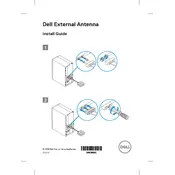
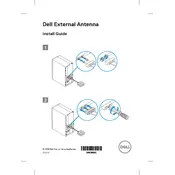
To reset the BIOS password on a Dell OptiPlex 7060, you need to clear the CMOS settings by removing the CMOS battery on the motherboard or using the jumper method if available. Ensure the system is powered off and unplugged before attempting this.
If your Dell OptiPlex 7060 does not power on, ensure the power cable is securely connected. Check the power outlet and try a different one if necessary. Verify the power button LED status and refer to the diagnostic codes in the user manual.
To upgrade the RAM on a Dell OptiPlex 7060, first power off the system and unplug it. Open the side panel to access the motherboard. Locate the RAM slots and insert compatible RAM sticks, ensuring they are properly seated.
Check the monitor connection and ensure it is plugged into the correct video port. Test the monitor with another device to rule out display issues. Verify that the internal components, such as RAM and GPU, are properly seated.
To perform a factory reset on the Dell OptiPlex 7060, restart the computer and press F8 until the Advanced Boot Options menu appears. Select "Repair Your Computer" and follow the prompts to restore the system to factory settings.
Yes, you can install a discrete graphics card in the Dell OptiPlex 7060. Ensure the card is compatible with the power supply and fits within the chassis. Install the card in an available PCIe slot and secure it properly.
To update the BIOS on a Dell OptiPlex 7060, download the latest BIOS update from Dell's official website. Run the downloaded file and follow the on-screen instructions. Ensure the system does not lose power during the update process.
To clean the interior of a Dell OptiPlex 7060, first power off the system and unplug it. Remove the side panel to access the components. Use compressed air to gently remove dust from the interior, focusing on fans and heat sinks.
To set up dual monitors on a Dell OptiPlex 7060, connect both monitors to the available video outputs on the computer. Go to Display Settings on your operating system and configure the display arrangement and preferences.
If your Dell OptiPlex 7060 is making loud fan noises, check for dust buildup and clean the fans and vents with compressed air. Ensure the fans are securely attached and not obstructed. Consider replacing the fans if the noise persists.