Dell OptiPlex Antenna Installation Guide
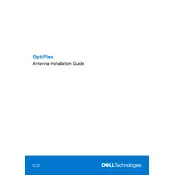
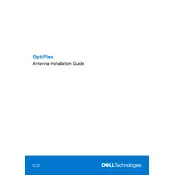
To perform a factory reset on your Dell OptiPlex Desktop, restart your computer and press F8 repeatedly until the Advanced Boot Options menu appears. Select "Repair Your Computer" and follow the on-screen instructions to complete the factory reset process.
If your Dell OptiPlex Desktop is not turning on, check the power cable connections, make sure the power outlet is functional, and try a different power cable. If the issue persists, it may be a hardware problem, and you should contact Dell Support.
To upgrade the RAM on your Dell OptiPlex Desktop, power off the computer, unplug all cables, and open the case. Locate the RAM slots on the motherboard, remove the existing RAM modules if necessary, and insert the new RAM modules. Ensure they are securely in place before closing the case and reconnecting the cables.
To update the BIOS on your Dell OptiPlex Desktop, visit the Dell Support website, download the latest BIOS update file, and follow the instructions provided in the download package. Ensure your computer is connected to a reliable power source during the update process.
To clean the inside of your Dell OptiPlex Desktop, power off the machine and disconnect all cables. Open the case and use compressed air to gently remove dust from components, fans, and vents. Avoid touching the internal components to prevent static damage.
If your Dell OptiPlex Desktop is running slow, try deleting unnecessary files, running a virus scan, and defragmenting your hard drive. Consider upgrading your RAM or switching to an SSD for better performance.
To connect multiple monitors to your Dell OptiPlex Desktop, ensure your graphics card supports multiple displays. Connect each monitor to the available ports (HDMI, DisplayPort, etc.), then configure the display settings in your operating system to extend or duplicate the desktop.
The diagnostic LEDs on your Dell OptiPlex Desktop can indicate different hardware issues. Refer to your user manual or the Dell support website to interpret the LED codes and troubleshoot accordingly.
To enable virtualization on your Dell OptiPlex Desktop, restart your computer and enter the BIOS setup by pressing the F2 key. Navigate to the 'Virtualization' section and enable the virtualization technology option. Save the changes and restart your computer.
If the USB ports on your Dell OptiPlex Desktop are not working, try restarting your computer and checking the Device Manager for any driver issues. Update or reinstall the USB drivers if necessary. If the problem persists, it might be a hardware issue that requires professional assistance.