Dell OptiPlex 330 User's Guide
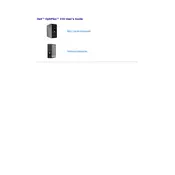
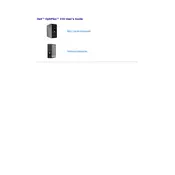
To upgrade the RAM on your Dell OptiPlex 330, first power down and unplug the desktop. Open the case by removing the side panel screws. Locate the RAM slots on the motherboard and remove the existing RAM modules by pressing down on the clips. Insert the new RAM modules by aligning the notch with the slot and pressing down until the clips snap into place. Reassemble the case and power on the desktop to ensure the new RAM is recognized.
If your Dell OptiPlex 330 does not power on, check the power cable and ensure it is securely connected to both the desktop and the power outlet. Try a different power outlet or cable if available. Inspect the power button and connections inside the case. If the issue persists, it may be a faulty power supply, and you should consider replacing it.
To perform a factory reset on the Dell OptiPlex 330, restart the computer and press F8 continuously to enter the Advanced Boot Options. Select "Repair Your Computer" and press Enter. Follow the on-screen instructions to perform a system restore to return the computer to its factory settings. Ensure you back up important data before proceeding.
The Dell OptiPlex 330 supports Windows XP, Windows Vista, and some versions of Linux. It may also support other operating systems with limited functionality, depending on driver availability.
To clean the inside of your Dell OptiPlex 330, power down and unplug the desktop. Open the case by removing the side panel screws. Use compressed air to blow out dust from the fans, vents, and internal components. Avoid touching any components with your hands. Reassemble the case and ensure proper ventilation around the desktop.
If your Dell OptiPlex 330 is running slow, consider performing a disk cleanup and defragmentation. Check for malware and uninstall unnecessary programs. Increasing RAM and upgrading to a solid-state drive (SSD) can also improve performance.
To update the BIOS on your Dell OptiPlex 330, visit the Dell Support website and download the latest BIOS update for your model. Run the downloaded file and follow the on-screen instructions to complete the update. Ensure the desktop is plugged into a reliable power source throughout the process to prevent any interruptions.
To connect multiple monitors to the Dell OptiPlex 330, ensure your graphics card supports multi-monitor setups. Connect each monitor to the available video ports (VGA, DVI, or DisplayPort) on the desktop. Configure the display settings in the operating system to extend or duplicate the desktop across the monitors.
To replace the hard drive in a Dell OptiPlex 330, power down and unplug the desktop. Open the case by removing the side panel screws. Locate the hard drive bay and disconnect the power and data cables. Remove the screws securing the drive and slide it out. Insert the new hard drive, secure it with screws, and reconnect the cables. Reassemble the case and install an operating system if necessary.
To improve the graphics performance of your Dell OptiPlex 330, consider upgrading the graphics card if there is an available PCIe slot. Ensure the new card is compatible with the power supply and case dimensions. Install the necessary drivers after upgrading to enhance performance.