Dell OptiPlex 170L User's Guide
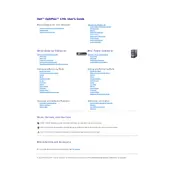
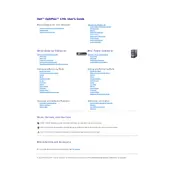
To reset the BIOS password on a Dell OptiPlex 170L, open the case and locate the password jumper on the motherboard. Remove the jumper from the password connector and wait for about 5 seconds. Reinstall the jumper and close the case. The password should now be cleared.
If your OptiPlex 170L does not power on, check the power cable connection, ensure that the power outlet is functional, and inspect the power supply unit for any signs of failure. Consider testing the power supply with a multimeter or replacing it if necessary.
To upgrade the RAM on a Dell OptiPlex 170L, power down the computer and remove the power cable. Open the case and locate the RAM slots on the motherboard. Remove the existing RAM modules if necessary, and install the new RAM by aligning the notch on the module with the slot and pressing down until it clicks into place.
First, ensure the monitor is powered on and the cables are securely connected to both the monitor and the computer. Test the monitor with another computer to rule out a monitor issue. If the monitor works, check the graphics card and its connections within the OptiPlex 170L.
The Dell OptiPlex 170L is compatible with Windows XP, Windows Vista, and some distributions of Linux. However, newer operating systems may not be supported due to hardware limitations.
To clean dust from inside the OptiPlex 170L, power down the computer and unplug it. Open the case and use compressed air to gently blow out dust from the components. Pay extra attention to the fans and heat sinks. Avoid using a vacuum cleaner as it can generate static electricity.
To replace the hard drive, turn off the computer and unplug all cables. Open the case, locate the hard drive, and remove the screws securing it. Disconnect the power and data cables, then slide the drive out. Install the new drive by reversing these steps, then reassemble the case.
Ensure that the computer is in a well-ventilated area and that all vents are free from blockages. Clean dust from the internal components, especially the CPU fan and heat sink. Consider applying new thermal paste if the problem persists.
Visit the Dell Support website and search for the OptiPlex 170L BIOS update. Download the update file and follow the instructions provided, which typically involve running the update executable from within Windows. Ensure your computer is plugged in to avoid power loss during the update.
Check the network cable connections and ensure the network adapter is enabled in the device manager. Update the network adapter drivers and try resetting the router. If the problem persists, test the network cable with another device or try a different network adapter.