Dell Latitude 7330 Rugged Extreme Accessories Installation Guide
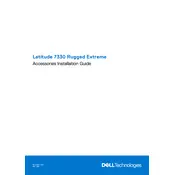
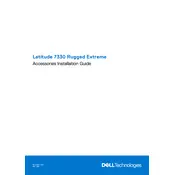
To perform a factory reset on your Dell Latitude 7330 Rugged Extreme, restart your laptop and press F8 repeatedly to enter Advanced Boot Options. Select "Repair Your Computer," then choose "Dell Factory Image Restore" from the options. Follow the prompts to complete the reset.
Visit the Dell Support website and download the latest BIOS update for the Latitude 7330 Rugged Extreme. Ensure your laptop is connected to a power source, then run the downloaded file and follow on-screen instructions to update the BIOS.
First, check that the charger is properly connected and the power outlet is functional. Update the BIOS and battery drivers. If the issue persists, try recalibrating the battery or contact Dell support for further assistance.
Power off your laptop and remove the battery. Open the bottom panel using a screwdriver. Locate the SSD, unscrew it, and gently pull it out. Insert the new SSD, secure it with screws, and reassemble the laptop.
Click on the network icon in the system tray, select your Wi-Fi network, and click "Connect." Enter the network security key if prompted. Ensure your Wi-Fi adapter is enabled and functioning.
Regularly clean the exterior and keyboard, keep the vents clear of dust, update the operating system and drivers, and avoid exposing the laptop to extreme temperatures. Use a surge protector to safeguard against power surges.
Activate the built-in security features such as TPM, set a BIOS password, and use Windows BitLocker for disk encryption. Regularly update software and perform antivirus scans to protect against malware.
Ensure the battery is charged and the power adapter is connected. Perform a hard reset by removing the battery and AC adapter, then holding the power button for 15 seconds. Reconnect and try powering on. If unsuccessful, consult Dell support.
Upgrade the RAM and SSD if possible, regularly clean temporary files, disable unnecessary startup programs, and ensure drivers and the operating system are up to date. Consider using performance-enhancing software tools.
Use a microfiber cloth slightly dampened with water or a screen-cleaning solution for the screen. For the keyboard, use compressed air to remove debris and a cloth dampened with isopropyl alcohol to wipe the keys.