Dell Precision 3260 Compact Accessories Installation Guide
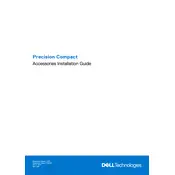
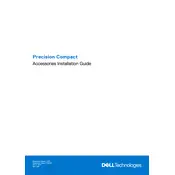
The Dell Precision 3260 supports multiple monitors through its available DisplayPort and HDMI outputs. Ensure your monitors support these connections and use the appropriate cables to connect them. You may need to adjust display settings in the operating system to extend or mirror your desktop.
Check that the power cable is securely connected to both the workstation and a working electrical outlet. Ensure the power button is functioning. If the workstation still does not power on, try using a different power cable or outlet. If the issue persists, contact Dell support for further assistance.
To update the BIOS, download the latest BIOS update file from the Dell Support website. Run the executable file and follow the on-screen instructions. Ensure the workstation is connected to a reliable power source during the update process to avoid interruptions.
Regular maintenance includes keeping the system dust-free by cleaning the vents and fans, updating software and drivers, running antivirus scans, and performing disk cleanups. Regularly back up important data to prevent data loss.
To enhance performance, consider upgrading the RAM, using an SSD for faster data access, and ensuring the system is free from malware. Additionally, close unnecessary programs and disable startup items that are not needed.
Check for dust buildup in the vents and fans, and clean them if necessary. Ensure the workstation is in a well-ventilated area. You may also consider using a cooling pad and checking for any software issues that could be causing excessive CPU usage.
To perform a factory reset, access the recovery options in the operating system settings. Follow the prompts to reset the workstation to its original state. Be sure to back up important data, as this process will erase all personal files.
Yes, the Dell Precision 3260 can be upgraded. Common upgrades include increasing the RAM, adding or replacing storage drives, and upgrading the graphics card. Always consult the workstation's manual for compatibility and installation instructions.
First, check that the audio drivers are up to date and the correct output device is selected in the operating system's audio settings. Ensure speakers or headphones are properly connected. If issues persist, use Windows Troubleshooter or contact Dell support.
The recommended operating temperature is between 10°C to 35°C (50°F to 95°F), with a humidity level between 20% to 80% (non-condensing). Ensure the workstation is used in a clean, dust-free environment for optimal performance.