Dell AY511 User's Guide
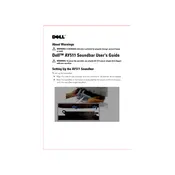
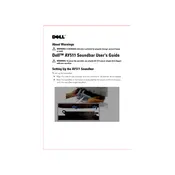
To connect your Dell AY511 Speaker to your computer, plug the USB cable into an available USB port on your computer. Ensure the speaker is powered on by checking the power indicator light.
First, ensure the speaker is connected to your computer and powered on. Check the volume settings on both your computer and the speaker. If the issue persists, try restarting your computer and re-plugging the speaker.
Regularly clean the speaker grills with a soft, dry cloth to prevent dust accumulation. Ensure cables are not damaged and avoid exposing the speaker to extreme temperatures or moisture.
Visit the Dell Support website and search for the latest drivers specific to the AY511 model. Download and install the drivers following the provided instructions.
Buzzing noises can be caused by electrical interference. Ensure that the speaker is properly grounded and that cables are securely connected. Also, try moving the speaker away from other electronic devices.
The Dell AY511 Speaker is primarily designed for use with computers via USB connection. However, you can use it with any device that supports USB audio output.
The Dell AY511 Speaker does not have a factory reset feature. To troubleshoot, disconnect and reconnect the USB cable or restart the computer to reset the connection.
Try using a different USB port and ensure that the speaker is powered on. Check the device manager to see if the speaker is recognized. If not, reinstall the drivers from the Dell Support website.
Adjust the sound settings on your computer to enhance bass levels. If available, use a software equalizer to fine-tune audio output according to your preference.
Store the speaker in a cool, dry place away from direct sunlight. Ensure cables are not twisted or bent, and keep the speaker covered to prevent dust accumulation.