Dell 2300 Installation Guide
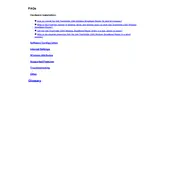
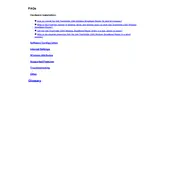
To set up your Dell 2300 Router, connect the router to your modem using an Ethernet cable. Then connect your computer to the router using another Ethernet cable. Access the router's web interface by typing "192.168.1.1" into your web browser. Log in with the default credentials, usually "admin" for both username and password, and follow the setup wizard.
If you forget your router's password, you will need to reset it to factory settings. To do this, press and hold the reset button located on the back of the router for about 10 seconds until the power light blinks. This will restore the default settings. You can then log in using the default credentials.
To update the firmware, log in to the router's web interface. Go to the "Administration" or "Firmware Update" section. Download the latest firmware from Dell's official website, then upload it through the router's interface. Follow the on-screen instructions to complete the update.
Unstable internet can be caused by interference, outdated firmware, or incorrect settings. First, try moving the router to a different location, away from electronic devices. Check for firmware updates and apply them if available. Lastly, verify that all settings are correct, especially those related to your internet service provider.
To secure your Wi-Fi, log in to the router's web interface and navigate to the wireless settings. Change the default SSID to something unique and enable WPA2-PSK encryption. Set a strong password and disable WPS if it's enabled. Regularly update the router's firmware to protect against vulnerabilities.
Yes, you can set up a guest network. Access the router's web interface and navigate to the "Guest Network" section under wireless settings. Enable the guest network and configure the SSID and password. Ensure the guest network is isolated from your main network for security purposes.
To perform a factory reset, locate the reset button on the back of the router. Use a pointed object to press and hold the button for about 10 seconds until the router restarts. This will erase all custom settings and restore the router to its original factory settings.
To improve Wi-Fi signal strength, position the router in a central location, away from walls and obstructions. Elevate the router and adjust its antennas. Reduce interference by keeping it away from electronic devices. Consider upgrading to a higher-gain antenna or adding a Wi-Fi extender for better coverage.
To change the default IP address, log in to the router's web interface and navigate to the LAN settings. Enter the new IP address you wish to use, making sure it is within the same subnet. Save the changes and reboot the router. Ensure that connected devices are updated to access the new IP address.
To enable port forwarding, access the router's web interface and go to the "Port Forwarding" section. Add a new rule by entering the required internal IP address, port range, and protocol (TCP/UDP). Save the settings and restart the router for the changes to take effect.