Dell Alienware AW510H Installation Guide
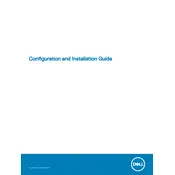
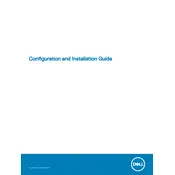
To connect the Dell Alienware AW510H headset, use the 3.5mm audio jack or the USB connection. For a USB connection, plug the USB cable into an available port on your computer. For the 3.5mm connection, plug the audio jack into the corresponding audio port on your device.
The Alienware AW510H headset features an on-ear volume control dial. Rotate the dial on the left earcup to increase or decrease the volume.
Ensure that the microphone is not muted and the connection is secure. Check the sound settings on your computer to make sure the headset is selected as the default recording device. Try reconnecting the headset or restarting your computer if necessary.
Visit the Dell Support website, enter your headset model, and navigate to the Drivers & Downloads section. Download and install any available updates for your device.
Yes, you can use the Alienware AW510H headset with gaming consoles that have a compatible 3.5mm audio jack. Simply plug the headset into the controller or console port as applicable.
The Alienware AW510H does not have a dedicated reset button. If you experience issues, disconnect and reconnect the headset, or restart your computer to reset the connection.
To clean your Alienware AW510H headset, use a soft, dry cloth to wipe down the exterior surfaces. Avoid using liquids or abrasive materials. Regularly check cables for any signs of wear.
Ensure that your audio drivers are up to date and check the sound settings on your device for any enhancements. Adjust equalizer settings to your preference, if available.
Check that the headset is properly connected to the computer. Try using a different USB port or audio jack. Ensure that the necessary drivers are installed. Restart your system if the issue persists.
To enable surround sound on the Alienware AW510H, install the Alienware Command Center software, which allows you to configure audio settings, including surround sound options.