Dell Alienware AW959 Installation Guide
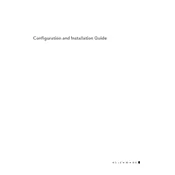
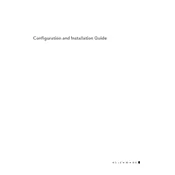
To customize the DPI settings on your Alienware AW959 Mouse, download and install the Alienware Command Center. Once installed, open the software, navigate to the Mouse tab, and adjust the DPI settings to your preference.
If your Alienware AW959 Mouse is not recognized, ensure it is securely connected to a USB port. Try using a different USB port and restart your computer. If the issue persists, reinstall the mouse drivers from the Dell website.
To update the firmware, connect your mouse and open the Alienware Command Center. Check for any available updates and follow the on-screen instructions to update the firmware.
To clean your Alienware AW959 Mouse, use a soft, lint-free cloth slightly dampened with water or isopropyl alcohol. Gently wipe the surface and avoid getting moisture into any openings.
Yes, you can customize the button functions using the Alienware Command Center. Open the software, go to the Mouse tab, and configure the buttons according to your needs.
An erratic cursor can be caused by a dirty sensor. Clean the sensor area using a dry cotton swab. Ensure the mouse pad is on a flat surface and free from dust. Adjust the DPI settings if necessary.
To set up macros, open the Alienware Command Center, navigate to the Macros section, and create a new macro. Assign it to a button on your AW959 Mouse through the Button Assignment section.
Check the LED settings in the Alienware Command Center to ensure they are enabled. If the issue persists, try reinstalling the Command Center software or updating the firmware.
To improve battery life, lower the LED brightness or disable it entirely. Reduce the polling rate and DPI settings to conserve power. Ensure the mouse firmware is up to date for optimal performance.
The Alienware AW959 Mouse is primarily designed for Windows. While basic functions may work on macOS, full customization via Alienware Command Center is not supported on macOS.