Dell 1390 User's Guide
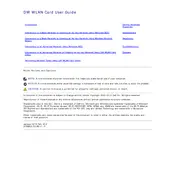
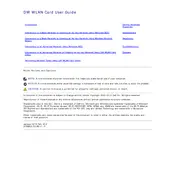
To set up your Dell 1390 Router, connect it to your modem via the WAN port and power it on. Use a computer to connect to the router's default SSID, open a web browser, and enter '192.168.1.1' into the address bar. Log in with the default credentials (usually 'admin' for both username and password) and follow the setup wizard to configure your network settings.
To reset your Dell 1390 Router to factory settings, locate the reset button on the back of the device. Use a paperclip or similar object to press and hold the button for about 10 seconds until the power light blinks, indicating the router is resetting.
If your Dell 1390 Router is not connecting to the internet, first check all cable connections. Restart both the router and modem. If the issue persists, log into the router interface and ensure that the WAN settings are correctly configured. It may also be helpful to contact your ISP to check for outages.
To change the Wi-Fi password on your Dell 1390 Router, log into the router's web interface by entering '192.168.1.1' in a web browser. Navigate to the wireless settings section, select the SSID for which you want to change the password, and enter a new password. Save the changes and reconnect your devices using the new password.
Slow performance on your Dell 1390 Router can be due to various factors such as signal interference, outdated firmware, or network congestion. Try relocating the router to minimize interference, updating the firmware via the router's web interface, and disconnecting unused devices from the network.
To update the firmware on your Dell 1390 Router, download the latest firmware from Dell's official website. Log into the router's web interface, navigate to the firmware update section, and upload the downloaded file. Follow the on-screen instructions to complete the update process.
Yes, the Dell 1390 Router can be configured as a repeater. Access the router's web interface, disable the DHCP server, and set the operation mode to 'Repeater'. Enter the SSID and password of the existing network you wish to extend. Save the settings and place the router within range of the primary network.
To enable parental controls on your Dell 1390 Router, access the router's web interface and navigate to the parental controls section. Here, you can set up filters to block specific websites, schedule internet access times, and monitor internet usage. Save the settings to activate parental controls.
If your Dell 1390 Router frequently drops connections, check for firmware updates and install them if available. Ensure the router is placed in a central location free of obstructions. Reducing the number of connected devices and changing the Wi-Fi channel in the settings may also help stabilize the connection.
To secure your Dell 1390 Router, change the default login credentials and Wi-Fi password. Enable WPA3 encryption if supported, or WPA2 as an alternative. Disable WPS, and ensure the firewall is active. Regularly check for and install firmware updates to patch vulnerabilities.