Davis WeatherLink 7862 Getting Started Guide
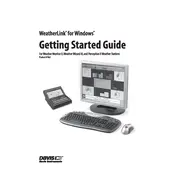
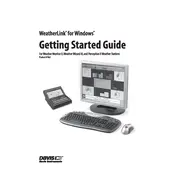
To set up the Davis WeatherLink 7862 Data Logger, first install the WeatherLink software on your computer. Connect the data logger to your Davis weather station and then to your computer via USB. Follow the on-screen instructions in the software to configure your data logger settings such as time intervals and data storage capacity.
Open the WeatherLink software and connect your data logger to your computer. In the software, click on 'Download' to transfer the stored data from the logger to your computer. You can then view and analyze the data within the software.
Ensure that the USB cable is securely connected. Try using a different USB port or cable. Check if the necessary drivers are installed correctly. If the issue persists, reinstall the WeatherLink software and restart your computer.
Open the WeatherLink software, connect your data logger, and navigate to 'Setup'. From there, you can select your preferred logging interval ranging from 1 minute to 2 hours. Save the changes to update the settings on your data logger.
The Davis WeatherLink 7862 is designed to be used with a single weather station at a time. If you wish to use it with multiple stations, you will need to manually switch the logger between stations and configure the settings accordingly each time.
The Davis WeatherLink 7862 Data Logger can store up to 2560 data points. The duration for which this capacity lasts depends on the logging interval you set; for example, at a 1-hour interval, it can store data for over 3 months.
Check the Davis Instruments website for any firmware updates. Download the update file and follow the instructions provided. Typically, you will need to connect your data logger to your computer and use the WeatherLink software to apply the update.
Check the connections between the data logger, weather station, and computer. Ensure that the data logger's memory is not full. Verify that the correct logging interval is configured. If the issue persists, restart the system and check for any software updates.
Within the WeatherLink software, select the data you wish to export. Choose the 'Export' option and select 'CSV' as the file format. Follow the prompts to save the file to your desired location on your computer.
Yes, by uploading your data to the WeatherLink Cloud, you can access your data remotely from any device with an internet connection. You will need to set up an account on the WeatherLink website and configure your data logger to upload data to the cloud.