Davis WeatherLink 6544 Getting Started Guide
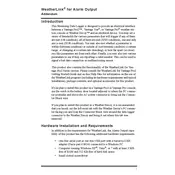
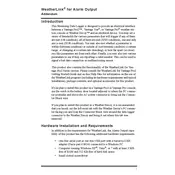
To connect the Davis WeatherLink 6544 Data Logger to your computer, use the USB or serial cable provided. Install the WeatherLink software on your computer, then connect the data logger to the weather station and your computer using the cable.
Ensure that the data logger is securely connected to the weather station. Check the battery level and replace if necessary. Verify that the data logger is correctly configured in the WeatherLink software.
To reset the data logger, remove the batteries, disconnect it from the weather station, wait for a few minutes, then reconnect and reinstall the batteries.
The Davis WeatherLink 6544 Data Logger can store up to 2560 records, depending on the logging interval set in the WeatherLink software.
Open the WeatherLink software, go to the setup menu, and select the data logger settings. From there, you can change the logging interval to your preferred time frame.
No, the Davis WeatherLink 6544 Data Logger is designed to work with a single weather station at a time. You would need additional data loggers for multiple stations.
Check the Davis Instruments website for firmware updates. If available, follow the provided instructions to download and install the update using the WeatherLink software.
The data logger can record various types of meteorological data such as temperature, humidity, wind speed, wind direction, and rainfall, depending on the sensors connected to the weather station.
Ensure that the data logger is properly connected to the weather station. Check for any physical damage to the cables and connectors. Also, verify if the weather station is powered on and functioning correctly.
Open the WeatherLink software, select the data you wish to export, and choose the export option. Follow the prompts to save the data as a CSV file on your computer.