Davis Envoy8X 6318 Getting Started Guide
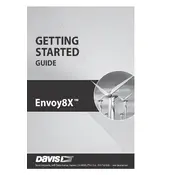
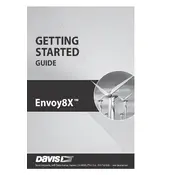
To set up the Davis Envoy8X 6318, first connect the Envoy8X to your computer using the provided USB cable. Install the WeatherLink software from the CD or download it from the Davis Instruments website. Follow the on-screen instructions to configure your station and ensure proper data collection.
If the Envoy8X is not collecting data, check the USB connection and ensure the device is powered on. Confirm that the WeatherLink software is properly installed and configured. If issues persist, try a different USB port or restart the software.
For connectivity issues, ensure that the Envoy8X is within range of your weather station. Check for any obstructions or interference sources. Verify that all firmware and software are up to date. Restart both the Envoy8X and your weather station to reset the connection.
Regularly check the connections and cables for wear and tear. Clean the device to prevent dust accumulation. Ensure the firmware is up to date by visiting the Davis Instruments website for updates. Additionally, periodically test the system to ensure accurate data collection.
To update the firmware, connect the Envoy8X to your computer and launch the WeatherLink software. Navigate to the firmware update section in the software and follow the instructions to download and install the latest firmware version.
Within the WeatherLink software, go to the File menu and select Export Data. Choose the desired data range and format, such as CSV, which can then be opened in spreadsheet software like Excel for further analysis.
Inaccurate readings may be due to sensor misalignment, low battery levels in wireless sensors, or environmental interference. Check sensor placement and calibrate as necessary. Ensure all batteries are fresh and connections are secure.
Yes, the Envoy8X supports multiple sensors. You can connect up to eight different weather sensors. Use the WeatherLink software to configure and manage these connections effectively.
The Envoy8X itself does not directly support network connectivity. However, you can use a computer connected to the Envoy8X to upload data to the WeatherLink Network or similar cloud services for remote access.
To reset the Envoy8X to factory settings, press and hold the reset button located on the device for about 5 seconds. Release the button when the LED indicators flash. Note that this will erase all stored data, so ensure data is backed up if needed.