Davis WeatherLink 6520 Getting Started Guide
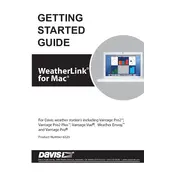
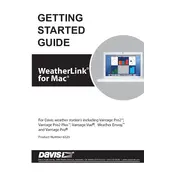
To set up the Davis WeatherLink 6520 Data Logger, connect it to your weather station and computer using the provided cables. Install the WeatherLink software on your computer and follow the on-screen instructions to configure your settings, such as location and data logging intervals.
Ensure all cables are securely connected and that the correct COM port is selected in the WeatherLink software. Try restarting your computer and the data logger. Also, check for any software updates that might be available.
Open the WeatherLink software and navigate to the Data or History section. You can view, analyze, or export historical data directly from there in various formats like CSV or Excel.
The Davis WeatherLink 6520 Data Logger can store up to 2560 sets of data. The duration this covers depends on your logging interval settings, ranging from minutes to several weeks.
Open the WeatherLink software, go to the Setup menu, and select 'Set Data Logger Interval.' Choose your desired interval and apply the changes.
Regularly check the connections and cables for any signs of wear or damage. Ensure the software is updated to the latest version to maintain optimal performance and compatibility.
The WeatherLink 6520 is specifically designed for Davis Instruments weather stations. Compatibility with third-party stations is not guaranteed and may require additional hardware or software.
Check for loose cables and ensure that your computer recognizes the device. Verify that the correct COM port is in use and try re-installing the WeatherLink software. Additionally, inspect for any physical damage to the logger or cables.
Yes, by using the WeatherLink Live or similar remote access setup, you can access data remotely from any location with internet connectivity. Ensure your setup is configured for remote access.
To reset the data logger, disconnect it from both the weather station and the computer, wait for about 10 seconds, and then reconnect. This will perform a soft reset. Be sure to back up any existing data before doing so.