Davis DriveRight FMS 8186 Getting Started Guide
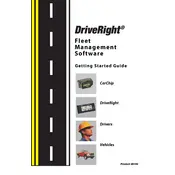
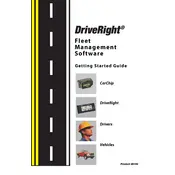
To install the Davis DriveRight FMS 8186 Software, insert the installation CD into your computer's CD drive, or download the installation package from the official website. Follow the on-screen instructions to complete the installation process. Ensure that you have administrative rights on your computer to install new software.
Ensure that the device is properly connected to your computer via the USB port. Check the USB cable for any damage, and try connecting to a different USB port. If the issue persists, reinstall the device drivers and restart your computer.
To update the software, visit the official Davis Instruments website and navigate to the support or downloads section. Download the latest software update and follow the provided instructions to install it. Make sure to back up your data before updating.
Open the software and go to the 'Settings' or 'Configuration' section. Enter your vehicle's specific details such as make, model, and year. Adjust any additional settings to match your vehicle's specifications for accurate data collection.
Check for any available software updates that may address stability issues. Ensure your computer meets the minimum system requirements for running the software. If the problem persists, try reinstalling the software and contact technical support for further assistance.
Yes, the software allows you to export data in a compatible format such as CSV. Navigate to the 'Data' or 'Export' section within the software, select the data you want to export, and choose the desired file format. Then, open the file in Excel or another spreadsheet program.
To reset the DriveRight 8186 device, disconnect it from your computer and remove any power sources. Wait for a few minutes, then reconnect the device and power it on. If the problem continues, consult the user manual for additional troubleshooting steps.
Regularly check for software updates to ensure optimal performance. Back up your data periodically to prevent loss. If you experience persistent issues, consider reinstalling the software to refresh its installation.
Go to the 'Reports' section within the software settings. Here, you can customize report parameters such as date range, data types, and report format. Save your preferences to generate reports that meet your specific needs.
If you forget your password, use the password recovery option available on the login screen. Follow the prompts to reset your password via email or by answering security questions. If these options are unavailable, contact customer support for assistance.