Davis CarChip Fleet Pro 8246 Installation Instructions
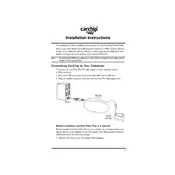
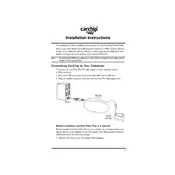
To install the CarChip Fleet Pro 8246, locate your vehicle's OBD-II port, usually found under the dashboard. Connect the CarChip device to this port securely. Ensure it is firmly attached to avoid disconnections during operation.
If the device is not recording data, first ensure it is properly connected to the OBD-II port. Check for any firmware updates and ensure the device's memory is not full. Restart the vehicle and the device to see if it begins recording.
Use the CarChip software provided with the device. Connect the device to your computer via USB and open the software to download and view the recorded data. Follow the on-screen prompts to save the data locally.
Yes, you can reset the CarChip Fleet Pro 8246 by using the device's software interface. Connect the device to your computer, access the settings, and select the reset option to clear all data and restore factory settings.
The CarChip Fleet Pro 8246 can record various data types including speed, RPM, trip start and stop times, engine diagnostic trouble codes, and hard braking/acceleration events.
Ensure the USB cable is properly connected and try a different USB port. Check for driver updates for your operating system and reinstall the CarChip software if necessary. Restart your computer and attempt the connection again.
The CarChip Fleet Pro 8246 is primarily designed for traditional internal combustion engine vehicles. Check with the manufacturer to confirm compatibility with specific electric vehicle models before use.
The CarChip Fleet Pro 8246 can store up to 300 hours of driving data before needing to transfer data to a computer for further analysis and storage.
Check for firmware updates every few months or as notified by the manufacturer. Regular updates ensure the device operates efficiently and has the latest features and security improvements.
Regularly check the connection to the OBD-II port and ensure the device is not exposed to extreme temperatures or moisture. Periodically download and clear stored data to maintain optimal performance.