Davis Integrated Pest Management Module Getting Started Guide
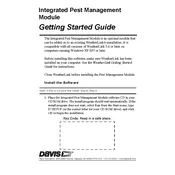
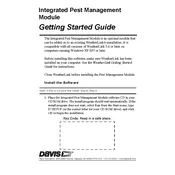
To install the software, download the installer from the official website, run the executable file, and follow the on-screen instructions. Ensure your system meets the minimum requirements before installation.
First, check that your system meets the software requirements. Then, ensure that your operating system is up to date. If the issue persists, reinstall the software or check the software's log files for errors.
Access the 'Database' section in the software settings and choose 'Update Database'. Ensure you have an active internet connection for the update to proceed.
Yes, you can customize treatment plans by navigating to the 'Treatment Plans' section and selecting 'Customize'. From there, you can modify existing plans or create new ones.
Slow performance may be due to insufficient system resources. Check CPU and memory usage, and close other programs running in the background. Also, ensure that your software version is up to date.
Go to 'Settings' and select 'Backup & Restore'. Choose 'Create Backup' and specify a location to save your backup file. It's recommended to regularly back up your data to prevent loss.
Yes, the software supports data import from several formats. Use the 'Import Data' feature under the 'File' menu to upload compatible files. Consult the user manual for specific format requirements.
Record the error message and check the software's FAQ or support page for solutions. If the issue is unresolved, contact customer support with details of the error.
Go to 'Settings' and enable 'Automatic Updates' under the 'Update Preferences' section. Ensure your device is connected to the internet to receive updates automatically.
To uninstall, navigate to 'Control Panel' > 'Programs and Features', select the software from the list, and click 'Uninstall'. Follow the prompts to complete the uninstallation process.