Davis CarChip 8211 Installation Instructions
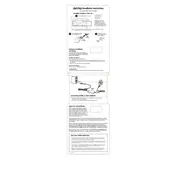
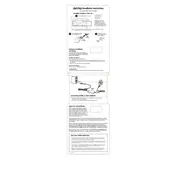
To install the Davis CarChip 8211, locate the OBD-II port in your vehicle, usually under the dashboard on the driver's side. Align the CarChip connector with the port and firmly insert it until it clicks into place. Ensure the vehicle is turned off during installation.
Connect the CarChip to your computer using the provided USB cable. Use the CarChip software to download and view the data. Follow on-screen instructions for data transfer and analysis.
Ensure that the CarChip is securely connected to the OBD-II port. Check for any physical damage or debris in the port. Restart your vehicle and verify that the device's LED indicator is lit. If issues persist, reinstall the software or update to the latest firmware.
To reset the CarChip, first disconnect it from the OBD-II port. While disconnected, press and hold the reset button (if available) for about 10 seconds. If no button is available, reset through the CarChip software interface by selecting 'Factory Reset' under settings.
The CarChip records a variety of data, including vehicle speed, RPM, trip distance, fuel consumption, and engine diagnostics (DTCs). It also logs hard braking, rapid acceleration, and other driving habits.
Yes, the CarChip can be used in multiple vehicles. However, it records data for one vehicle at a time. After downloading data to your computer, you can switch it to another vehicle and continue logging from there.
Connect the CarChip to your computer and open the CarChip software. Check for firmware updates within the software. If an update is available, follow the on-screen instructions to download and install it.
Ensure that the USB cable is properly connected and try a different USB port on your computer. Reinstall the CarChip software and check for any available updates. Restart your computer and attempt to reconnect.
Use the CarChip software to view and interpret DTCs. The software provides descriptions for each code, helping you understand potential issues with your vehicle. Refer to the vehicle's manual for further insights or consult a professional mechanic.
Yes, you can customize data logging intervals through the CarChip software. Connect the device to your computer, navigate to the settings menu, and select your preferred logging intervals based on your data needs.