Davis CarChip 8210 Online Help Guide
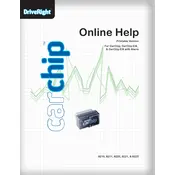
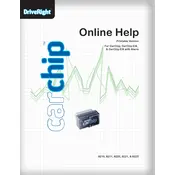
To install the Davis CarChip 8210 Data Logger, locate the OBD-II port under your dashboard and plug the device into the port. Ensure it's securely connected before driving.
Ensure the CarChip is properly connected to the OBD-II port. Check for any software updates and verify that the vehicle's ignition is on. If the issue persists, reset the device by unplugging and replugging it.
Use the included USB cable to connect the CarChip 8210 to your computer. Run the CarChip software to download and view the recorded data.
The CarChip 8210 records speed, acceleration, trip duration, and distance, as well as engine diagnostic trouble codes.
To reset the CarChip 8210, connect it to your computer using the USB cable, open the CarChip software, and select the factory reset option from the settings menu.
The CarChip 8210 can store up to 300 hours of driving data, depending on the data recording settings.
Connect the CarChip 8210 to your computer, launch the CarChip software, and check for available firmware updates under the software settings. Follow the on-screen instructions to update.
Ensure the CarChip is oriented correctly and that there are no obstructions in the OBD-II port. If it still doesn't fit, inspect the port for damage or consult your vehicle's manual for OBD-II port compatibility.
Yes, the CarChip 8210 can be transferred between compatible vehicles. Ensure to download and clear the data before switching vehicles to maintain data integrity.
The CarChip 8210 requires minimal maintenance. Regularly check for software and firmware updates, and ensure the device is free of dust and debris. Store the device in a dry, cool place when not in use.