Davis CarChip Fleet 8245 Installation Instructions
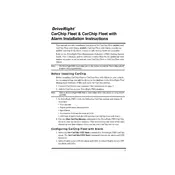
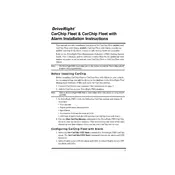
To install the Davis CarChip Fleet 8245 Data Logger, locate the OBD-II port in your vehicle, usually found under the dashboard. Plug the device into the port until it clicks into place. Ensure the device is secure and does not interfere with vehicle operation.
You need the CarChip software, which is included with the device, to access and analyze data. Install it on your computer and connect the CarChip via USB to download the data.
Ensure the CarChip is properly plugged into the OBD-II port. Check the USB connection if downloading data. Verify that the CarChip software is installed correctly, and update drivers if necessary.
Check if the device is properly connected to the OBD-II port. Restart your vehicle to reset the connection. Ensure the device's firmware is up to date. If the problem persists, contact customer support.
Yes, the CarChip Fleet 8245 can be used in multiple vehicles, but you need to manually transfer the device between vehicles and download data separately for each one.
Regularly check for firmware updates and ensure the device is clean and dust-free. Store it in a dry place when not in use to prevent moisture damage.
The CarChip Fleet 8245 records data such as speed, RPM, throttle position, engine load, and more. It also logs any diagnostic trouble codes (DTCs) that are generated.
Use the CarChip software to view DTCs. Refer to the vehicle's service manual or online resources to interpret the codes and determine the necessary repairs.
The CarChip Fleet 8245 is compatible with most vehicles manufactured since 1996 that have an OBD-II port. Check the manufacturer's compatibility list for specific vehicle models.
It depends on usage, but for optimal performance, download data at least once a week if the vehicle is used regularly. This ensures the device's memory does not fill up and maintains accurate logging.