Davis DriveRight CarChip Fleet Alarm 8244 Installation Instructions
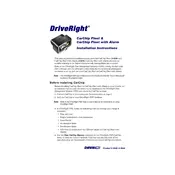
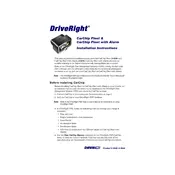
To install the CarChip Fleet with Alarm 8244, locate the OBD-II port under the dashboard of your vehicle. Plug the CarChip device into the port securely. Ensure it clicks into place to confirm a proper connection.
First, check if the device is properly connected to the OBD-II port. If it is, try the device on another vehicle to rule out any port issues. Inspect for any visible damage on the device and consult the user manual for further troubleshooting steps.
Use the provided USB cable to connect the CarChip to your computer. Open the CarChip software application, and select 'Download Data' from the menu. Follow the on-screen instructions to save and view the data.
Ensure that the alarm settings are correctly configured in the CarChip software. Check the device's firmware for updates that may address this issue. If the problem persists, reset the device and consult the manual.
It's recommended to download data weekly or after each significant trip, depending on vehicle usage. Regular downloads prevent data from being overwritten and ensure you maintain a complete record.
Yes, the CarChip Fleet 8244 can be moved between vehicles. However, ensure that data is downloaded between transfers to avoid mixing records. Each vehicle's data should be managed separately in the software.
Connect the CarChip to your computer, and open the CarChip software. Navigate to the firmware update section, and follow the prompts to check for and install updates. Ensure a stable connection during the update process.
Routinely clean the device with a dry cloth to remove dust. Regularly check for firmware updates and inspect the device for any physical damage. Ensure that connections remain secure and that the device is functioning properly.
Open the CarChip software on your computer and navigate to the alarm settings menu. From there, you can adjust parameters such as speed limits and alert thresholds to suit your needs. Save changes before exiting.
Verify that the device is securely connected to the OBD-II port. Ensure the firmware is up-to-date and reset the device if necessary. Consult the user manual or contact support if the issue persists.