Casio LK50 General Guide
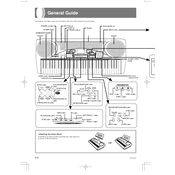
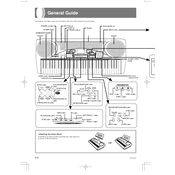
To perform a factory reset on your Casio LK50, turn off the keyboard, then press and hold the "Tone" and "Rhythm" buttons simultaneously. While holding these buttons, turn the keyboard back on. This will reset all settings to factory defaults.
Check to ensure the volume is turned up and the headphones are not plugged in. Verify that the power adapter is connected properly. If the problem persists, try a different power outlet or replace the power adapter.
To connect your LK50 to a computer, use a MIDI to USB interface cable. Connect the MIDI OUT port on the keyboard to the MIDI IN port on the interface, then plug the USB end into your computer. Install any necessary drivers and configure your music software to recognize the MIDI device.
To change the tone settings, press the "Tone" button on the LK50, then use the numeric keypad to enter the desired tone number. Refer to the manual for a list of available tones and their corresponding numbers.
Use a soft, dry cloth to wipe the keyboard's surface. Avoid using solvents or abrasive cleaners. For the keys, gently clean with a damp cloth. Ensure the keyboard is unplugged and dry before reconnecting to power.
Yes, you can connect the LK50 to an external amplifier using the headphone output. Use a suitable audio cable to connect the keyboard to the amplifier's input. Adjust the volume on both devices to achieve the desired sound level.
If the display is not working, check if the keyboard is receiving power. Ensure the power adapter is functional. If using batteries, replace them with new ones. If the issue persists, consult a professional technician.
To record a song, press the "Song Bank" button, select a song number, and press the "Record" button. Play your piece on the keyboard. Press "Stop" to finish recording. You can play back your recording by pressing "Play/Stop".
Check if the keys are physically obstructed. Reset the keyboard to clear any software glitches. If the issue persists, the keyboard may require professional servicing to address hardware malfunctions.
The Casio LK50 does not support firmware updates, as it is a standalone electronic keyboard. Ensure you are using the keyboard within its operational guidelines for optimal performance.