Casio CW-L300SG Startup Guide
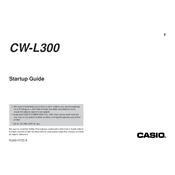
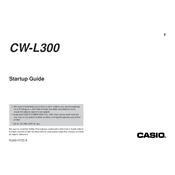
To load a disc, open the disc cover and place the disc on the tray with the printable side facing up. Align the disc with the designated markings, then gently close the cover to secure the disc in place.
The CW-L300SG is compatible with Casio's specific ink ribbon cartridges designed for this model. Refer to your user manual for the exact model number of the compatible ribbon.
Ensure the disc is correctly aligned and clean. Check that the ink ribbon is properly installed and not expired. Use the printer's alignment and cleaning functions if available, and consult the manual for further troubleshooting steps.
Yes, the CW-L300SG can print on mini discs. Use the included adapter or settings in the printer software to accommodate the smaller disc size.
Ensure the disc is clean and properly placed on the tray. Restart the printer and try again. If the issue persists, check for firmware updates or consult Casio support.
To clean the printer, use a soft, lint-free cloth slightly dampened with water to wipe the exterior. Avoid using cleaning solvents. For the interior, ensure the printer is off and use a dry cloth to gently remove any dust or debris.
Yes, the CW-L300SG can be connected to a computer via USB. Use the included software to create and send custom designs to the printer.
Regularly check and replace the ink ribbon as needed. Clean the printer regularly and update the firmware to ensure optimal performance. Store the printer in a cool, dry place when not in use.
To perform a test print, load a blank disc and use the printer's menu options to select the test print function. Follow the on-screen instructions to complete the process.
First, check that the power cable is securely connected to both the printer and the power outlet. Try a different outlet if necessary. If the problem persists, consult the user manual for additional troubleshooting steps or contact Casio support.