Casio CW-75 User's Guide
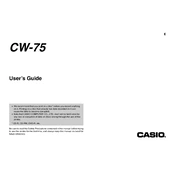
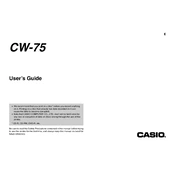
To install the software, insert the installation CD into your computer's CD drive. Follow the on-screen instructions to complete the installation process. If you don't have a CD drive, you can download the software from the official Casio website.
The Casio CW-75 Disc Printer is compatible with standard-sized CDs and DVDs. Ensure the discs are clean and free of dust or fingerprints for optimal printing results.
Check if the disc is properly placed in the tray and that there are no obstructions. Clean the rollers with a lint-free cloth if necessary. Restart the printer and try again.
To perform a test print, load a disc into the tray, press the power button, and hold the print button until the test pattern begins to print.
Regularly clean the printer using a soft, dry cloth. Avoid using solvents. Check for firmware updates and ensure the software is up-to-date. Replace the ink ribbon if print quality decreases.
Ensure the disc surface is clean and dust-free. Use high-quality discs and verify that the ink ribbon is not depleted. Adjust print settings for higher quality in the software if necessary.
Check that the power cable is securely connected to both the printer and a working power outlet. If the problem persists, try using a different power cable or outlet.
Open the printer cover and gently remove the old ink ribbon. Insert the new ribbon by aligning it with the designated slots. Close the cover securely.
No, the Casio CW-75 is designed for standard-sized CDs and DVDs only. Attempting to print on mini CDs may cause damage or improper printing.
Turn off the printer and unplug it. Use a soft, lint-free cloth slightly dampened with water to gently clean the print head. Avoid using alcohol or solvents.