Casio CW-K85 User's Guide
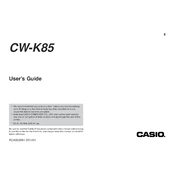
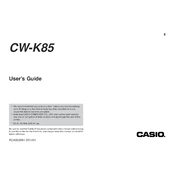
To install the drivers, insert the provided CD into your computer and follow the on-screen instructions, or download the drivers from the Casio support website, and run the setup file to complete the installation.
Ensure the power cable is securely connected to both the printer and a functioning power outlet. Check the power switch and try a different outlet if necessary.
Turn off and unplug the printer. Use a lint-free cloth slightly dampened with isopropyl alcohol to gently wipe the print head. Allow it to dry completely before using the printer.
Check the ink ribbon to ensure it is not empty or improperly installed. Verify that the disc is printable and the correct print settings are selected.
Use the alignment feature in the provided software to adjust the print layout. Print a test disc to verify alignment and make further adjustments if needed.
The printer is compatible with standard 12 cm CD-R, CD-RW, DVD-R, and DVD+R discs with a printable surface.
Open the ribbon compartment, remove the old ribbon by lifting it out, and install a new ribbon by aligning it with the guides and snapping it into place.
Ensure the disc is placed correctly in the tray and that it is a compatible type. Clean any dust off the disc and try again.
Download the latest firmware from the Casio support website. Follow the instructions provided with the download to install the update via USB connection.
Regularly clean the print head and replace the ink ribbon as needed. Keep the exterior and disc tray clean and free from dust.