Canon TX-220TS Instruction Guide
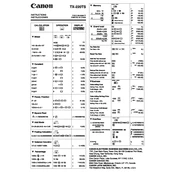
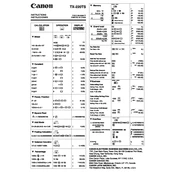
To perform a basic calculation, simply enter the first number, press the desired operation key (+, -, ×, ÷), enter the second number, and then press the '=' key to get the result.
To use the memory function, press 'M+' to add the displayed value to memory, 'M-' to subtract from memory, and 'MR' to recall the stored value. Use 'MC' to clear the memory.
Ensure the calculator is switched on. If the display is still not working, replace the battery with a new one. Check for any physical damage to the display area.
To change the battery, turn off the calculator, open the battery compartment on the back, remove the old battery, and insert a new one of the same type, ensuring the correct polarity.
Press the 'F-E' key to toggle between fixed decimal and scientific notation display modes.
To reset the calculator, press and hold the 'ON/AC' button for a few seconds until the display clears. This will reset all current calculations and settings.
The 'GT' (Grand Total) button displays the grand total of all calculations performed since the last time the GT was cleared.
To calculate a percentage, enter the base number, press the '×' key, enter the percentage rate, and then the '%' key to get the result.
Check if the battery is depleted and replace it if necessary. Ensure the battery is inserted correctly with the right polarity. If issues persist, inspect for any visible damage to the calculator.
To clear a single entry or error, press the 'C' or 'CE' button. This will clear the last entry or calculation without affecting the stored memory or other settings.