Canon P170-DH Instruction Guide
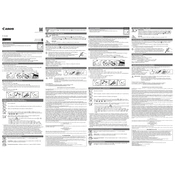
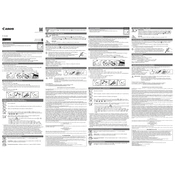
To replace the ink roller, first turn off the calculator and remove the paper roll. Open the printer cover, gently remove the old ink roller, and insert the new one by aligning it with the slots. Close the printer cover and reattach the paper roll.
Turn off the calculator and gently pull out the jammed paper. Ensure the paper roll is correctly aligned and not wrinkled. Reinsert the paper and turn the calculator back on.
The Canon P170-DH calculator does not have a factory reset function. To reset, simply turn it off and on again, ensuring all settings are manually reconfigured if needed.
If the printing is faint, the ink roller might need replacement. Check if the ink roller is properly installed and replace it if necessary. Ensure the calculator's printing mechanism is clean and free from debris.
To load a new paper roll, first remove the old roll and any remnants. Insert the new roll so that the paper feeds from the bottom. Thread the paper through the printer slot, and press the paper feed button until the paper emerges from the top.
Use a soft, dry cloth to clean the exterior of the calculator. Avoid using any liquid or abrasive cleaners. For the printing area, use a small brush to clear away any dust or paper particles.
Ensure that the calculator is properly powered. Check the battery or power adapter connections. If the issue persists, try resetting the calculator by turning it off and on again.
To change the tax rate, set the mode switch to the "Rate Set" position. Enter the new tax rate, then press the "Tax+" or "Tax-" key to store it. Return the mode switch to its original position.
The Canon P170-DH does not have built-in currency conversion features. You will need to manually calculate conversions using the standard arithmetic functions.
Check if the calculator is properly connected to a power source or if the batteries are installed correctly. Replace the batteries if necessary. If using an adapter, ensure that it is functioning and properly plugged in.