Canon CP1250D Instruction Guide
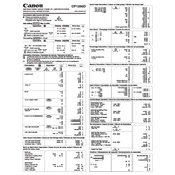
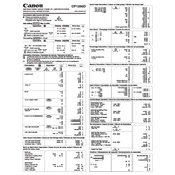
To change the paper roll, first lift the paper holder arm and remove the empty roll. Insert a new roll of paper, ensuring the paper feeds from the bottom. Pull the paper's edge and feed it into the paper slot, then press the feed button to advance the paper.
To reset the calculator, turn it off and unplug it. Wait for a few seconds, then plug it back in and turn it on. This will reset the device and clear any temporary errors.
Ensure that the calculator is set to the correct mode (e.g., decimal, accounting). Check the settings and reset the calculator if necessary. Also, verify that there are no stuck keys or debris causing input errors.
Set the tax rate by using the 'RATE' key followed by entering the tax rate and pressing 'RATE' again. To calculate tax, enter the amount and press the 'TAX+' or 'TAX-' key to add or subtract tax, respectively.
Replace the ink ribbon cartridge with a new one. Open the printer compartment, remove the old ribbon, and insert a new cartridge. Ensure that it is properly aligned and seated before closing the compartment.
Turn off the calculator and carefully remove the jammed paper by gently pulling it out. Ensure there are no small pieces left inside. Reload the paper roll correctly and turn the calculator back on.
To calculate a percentage, enter the base number, press the multiplication key, enter the percentage rate, and press the percentage key (%). The calculator will display the percentage value.
Power off the calculator and unplug it. Use a soft, dry cloth to wipe the exterior. For stubborn dirt, slightly dampen the cloth with water. Avoid using solvents or abrasive materials. Ensure the calculator is completely dry before use.
Check the power connection and ensure the adapter is plugged in correctly. Verify that the power outlet is functional. If the device still does not turn on, it may require professional servicing.
Use the rounding switch located on the calculator. You can select from the available rounding options: up, down, or 5/4 rounding. Adjust the switch to your desired setting before performing calculations.