Canon MP25DII Instruction Guide
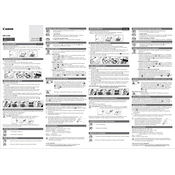
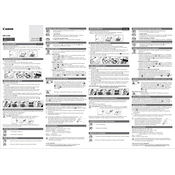
To replace the ink roller, open the printer cover, remove the old roller by gently pulling it out, and insert the new roller until it clicks into place. Ensure the roller is properly seated before closing the cover.
To reset the calculator, turn it off, press and hold the 'Clear' button, and then turn it back on while still holding the button. This will restore the calculator's settings to default.
If the print is faint, check if the ink roller needs replacing. If the roller is new, ensure it is properly installed. Also, verify that the paper is correctly loaded and not jammed.
To load paper, insert the edge of the paper roll into the paper slot, press the 'Feed' button until the paper appears through the printer, and then pull it out gently. Adjust the paper roll holder as necessary.
The Canon MP25DII calculator is compatible with standard 2 1/4 inch (57 mm) wide thermal paper rolls. Ensure you use the correct size for optimal performance.
Ensure the calculator is plugged in properly and the power switch is turned on. If the problem persists, check the power outlet or try resetting the calculator.
To change the decimal setting, use the 'Decimal' selector switch located on the calculator to select the desired number of decimal places.
To clean the calculator, gently wipe the exterior surfaces with a soft, dry cloth. Avoid using solvents or excessive moisture. Clean the display and keys regularly to maintain performance.
To perform a grand total calculation, enter your numbers using the '+' or '-' keys, and then press the 'GT' key to display the grand total.
Check if the calculator is properly connected to a power source. Try resetting the calculator by turning it off and on. If the problem persists, it may require servicing.