Canon MP11DX Instruction Guide
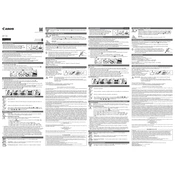
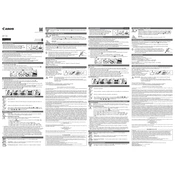
To replace the ink roller, first ensure the calculator is turned off. Open the printer compartment cover, gently remove the old ink roller by lifting it out, and insert the new ink roller by pressing it into place until it clicks. Close the cover and turn the calculator on to test the new ink roller.
If the calculator is not printing correctly, check if the ink roller needs replacing. Ensure the paper is properly loaded and not jammed. If issues persist, clean the print head and check for any obstructions in the printer compartment.
To perform a reset, turn off the calculator, unplug it, and remove any batteries. Wait for a few minutes before reinserting the batteries, plugging it back in, and turning it on. This should reset the calculator to its default settings.
To load paper, ensure the calculator is turned off. Open the paper compartment cover, insert the paper roll with the paper feeding from the bottom, and pull the paper through the printer mechanism. Close the cover and turn the calculator on. Press the paper feed button to advance the paper.
The Canon MP11DX calculator uses a CR2032 lithium battery for memory backup. Make sure to replace it periodically to ensure memory retention.
To clear an error message, press the 'C/CE' button to clear the current entry. If the error persists, turn the calculator off and on. If necessary, perform a reset by removing power sources and waiting before restarting.
No, the Canon MP11DX calculator is designed to print only in black and red, depending on the ink roller installed. It does not support full-color printing.
To clean the calculator, turn it off and unplug it. Use a soft, dry cloth to wipe the exterior. For the keys, you can use a slightly damp cloth. Avoid using harsh chemicals or excessive moisture.
The GT (Grand Total) key on the Canon MP11DX calculator is used to accumulate totals of different calculations. Pressing this key will display the grand total of all previous calculations made using the ‘=’ key.
If the display is not working, check if the calculator is properly plugged in or if the batteries need to be replaced. Ensure that there is no damage to the power cord. If the issue persists, consult the user manual or contact Canon support.