Canon MP25DV Instruction Guide
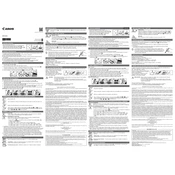
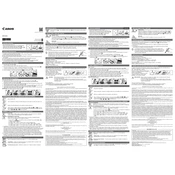
To change the paper roll, first open the paper compartment cover. Remove the empty roll and insert a new roll with the paper feeding from the bottom. Pull the paper through the feed slot and close the compartment cover.
If the printout is faint, it may be time to replace the ink ribbon. Open the printer cover, remove the old ribbon, and install a new one. Ensure it is properly aligned before closing the cover.
To reset the calculator, turn it off, then press and hold the 'CE/C' button while turning it back on. This should reset the calculator to its default settings.
If you encounter a printing error, first make sure the paper and ribbon are properly installed. Clear the calculator by pressing the 'CE/C' button, and then try printing again.
To perform a tax calculation, enter the amount, press the 'TAX+' or 'TAX-' button depending on whether you want to add or subtract tax, and the calculator will display the result.
Ensure the calculator is plugged in properly. Check the power cord for any damage and try a different outlet. If it still does not power on, it may require servicing.
Press the 'CE/C' button to clear the last entry. To clear all previous entries, press the 'CA' button.
Yes, you can use the calculator for currency conversions by manually setting the conversion rate and using basic arithmetic operations to convert values.
Open the printer cover, gently remove the old ribbon by lifting it out, and insert a new ribbon. Make sure it is securely in place and aligned properly before closing the cover.
To maintain your calculator, regularly check and replace the ink ribbon, keep the paper roll compartment clean, and store the calculator in a dry place when not in use. Regularly dust the exterior to keep it clean.