Canon MP21DX Instruction Guide
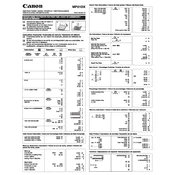
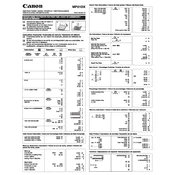
To replace the ink roller, first turn off the calculator and open the printer compartment. Remove the old ink roller by gently pulling it out. Insert the new ink roller by aligning it with the slots and pressing it into place until it clicks. Close the compartment and turn the calculator back on.
If the paper feed is jammed, turn off the calculator and gently remove any jammed paper from the feed area. Avoid using sharp objects that might damage the feed mechanism. Once cleared, reinsert a new paper roll and ensure it feeds correctly through the printer compartment.
To reset the calculator, turn it off and unplug it for a few minutes. Plug it back in and turn it on. This should reset most of the settings to default. Note that this does not affect stored data or calculations.
Ensure that the calculator is set to the correct mode (e.g., tax, currency conversion). Check that all input numbers and functions are entered correctly. If the problem persists, perform a reset to clear any glitches.
Use a soft, damp cloth to gently wipe the exterior and keys. Avoid using harsh chemicals or abrasive materials that could damage the surface. For stubborn dirt, a mild soap solution can be used, followed by a dry cloth.
The Canon MP21DX calculator is compatible with standard 2.25-inch (57mm) wide paper rolls. Ensure the paper roll is not too thick to fit in the compartment and feeds smoothly.
To set the date and time, use the 'Calendar/Clock' function. Press the corresponding button and use the numeric keys to enter the date and time as prompted. Confirm the settings to save them.
Check if the calculator is properly plugged in and the power switch is turned on. If the display is still not working, try resetting the calculator by unplugging it for a few minutes. If the problem persists, the display may need professional servicing.
The Canon MP21DX is designed to operate primarily with an AC power adapter and does not support battery operation. Ensure the calculator is connected to a power source via the adapter for optimal use.
The print intensity is typically controlled by the quality of the ink roller. If printouts are faint, consider replacing the ink roller with a new one. Ensure the paper used is of good quality for best results.