Canon Ivy Rec Safety Information
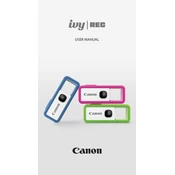
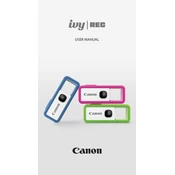
To connect your Canon Ivy Rec Camera to a smartphone, download the Canon Mini Cam app from the App Store or Google Play. Turn on your camera and enable Bluetooth on your smartphone. Open the app and follow the on-screen instructions to pair your camera with the app.
If your Canon Ivy Rec Camera is not turning on, ensure that it is fully charged. Connect it to a power source using the provided USB cable. If it still doesn't turn on, try resetting the camera by holding the power button for 10 seconds.
To reset your Canon Ivy Rec Camera to factory settings, press and hold the reset button located inside the microSD card slot for about 5 seconds using a paperclip or similar tool.
To clean the lens of your Canon Ivy Rec Camera, use a microfiber cloth. Gently wipe the lens in a circular motion. Avoid using any harsh chemicals or abrasive materials that might damage the lens.
To update the firmware, download the latest firmware version from the Canon website. Transfer the firmware file to a microSD card and insert it into the camera. Follow the instructions in the user manual to complete the update process.
If your camera is not connecting to Wi-Fi, ensure that the Wi-Fi network is within range and the password is correct. Restart both your camera and the Wi-Fi router. If the problem persists, check for any firmware updates that might resolve connectivity issues.
Ensure that Bluetooth is enabled on your smartphone and the camera is powered on. Close and reopen the Canon Mini Cam app. If the issue continues, try re-pairing the devices or reinstalling the app.
To extend battery life, reduce the usage of power-intensive features like continuous Wi-Fi and video recording. Lower the screen brightness and disable unnecessary alerts or notifications. Ensure the camera is turned off when not in use.
Transfer photos by connecting the camera to your computer using a USB cable. Alternatively, remove the microSD card from the camera and use a card reader to access the files on your computer.
The Canon Ivy Rec Camera supports video recording in Full HD 1080p resolution at 60 frames per second, providing clear and smooth video quality.