Canon EOS 800D Function Instruction Manual
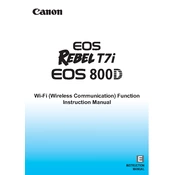
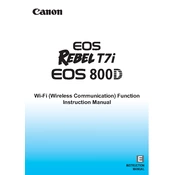
To transfer photos, connect your camera to the computer using a USB cable or insert the SD card into a card reader. Use Canon's software, like EOS Utility, or access the files directly through the file explorer.
Ensure the battery is fully charged and properly inserted. Check the battery compartment and contacts for dirt. If the issue persists, try a different battery or contact Canon support.
To reset to factory settings, go to the menu, select the 'wrench' icon, choose 'Clear Settings', and then select 'Clear All Camera Settings'. Confirm the reset when prompted.
Use a blower to gently remove dust from the sensor. For stubborn spots, use a sensor cleaning kit. Always follow the manufacturer's instructions to avoid damage.
Download the latest firmware from Canon's official website. Copy it to a formatted SD card, insert the card into the camera, and follow the on-screen instructions in the menu to update.
Blurry photos can result from slow shutter speed, incorrect focus, or camera shake. Use a faster shutter speed, ensure proper focus, and consider using a tripod or image stabilization.
To extend battery life, reduce screen brightness, use the optical viewfinder, disable Wi-Fi when not needed, and turn off the camera when not in use.
For low light, use a wide aperture, increase ISO sensitivity, and use a slower shutter speed. Consider using a tripod to minimize camera shake.
Press the 'Drive Mode' button, then select the continuous shooting icon. This allows you to capture multiple shots in quick succession by holding down the shutter button.
Check if the lens is set to AF mode. Clean the lens and camera contacts. If problems persist, try resetting the camera settings or consulting Canon support.