Canon EOS 1500D Function Instruction Manual
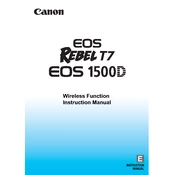
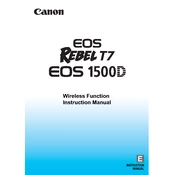
To transfer photos, connect the Canon EOS 1500D to your computer using the provided USB cable. Turn on the camera, and your computer should recognize it as a removable device. You can then browse and copy photos using your computer's file explorer. Alternatively, you can use the Canon EOS Utility software for a more integrated experience.
Cleaning the sensor requires careful handling. First, ensure the camera is fully charged or plugged in. Access the sensor cleaning function via the camera's menu to remove loose dust. For more stubborn dirt, use a sensor cleaning kit that includes a blower and sensor swabs. Follow the instructions carefully to avoid damaging the sensor.
To reset the Canon EOS 1500D to factory settings, go to the camera's menu, navigate to the "Settings" tab, and select "Clear Settings." Then choose "Clear all camera settings" to restore factory defaults. This will reset all custom settings, but personal data such as photos will remain intact.
For low light photography, use a high ISO setting around 1600 to 3200 to increase sensitivity. Set the aperture to a lower f-number (e.g., f/2.8) to allow more light. Use a slower shutter speed, but consider using a tripod to avoid camera shake. Shooting in RAW format can also help with post-processing adjustments.
To update the firmware, first download the latest firmware from the Canon website. Copy the firmware file to a formatted SD card. Insert the card into the camera and go to the "Firmware" section in the menu. Follow the on-screen instructions to complete the update process. Ensure the camera battery is fully charged before starting.
Blurry photos can result from several factors, such as incorrect focus, camera shake, or motion blur. Ensure the autofocus is properly set and try using a faster shutter speed to freeze motion. If camera shake is an issue, stabilize the camera with a tripod or increase the ISO to allow for faster shutter speeds.
To extend battery life, reduce the use of features like Wi-Fi and image stabilization when not needed. Lower the LCD screen brightness and shorten the auto power-off duration. Carry a spare battery for extended shoots and try to keep batteries warm in cold environments to maintain their efficiency.
The Canon EOS 1500D is compatible with EF and EF-S lenses. This gives a wide range of options for different photography needs, from standard and zoom lenses to specialized macro and telephoto lenses. Make sure to choose lenses that suit your shooting style and requirements.
To enable Wi-Fi, press the Wi-Fi button on the camera or access the Wi-Fi function through the menu. Follow the instructions to connect to a network. You can also use the Canon Camera Connect app to transfer images to your smartphone or tablet. Ensure your camera's firmware is up to date for optimal connectivity.
If the camera doesn't turn on, check if the battery is charged and properly inserted. Try using a different battery if available. Inspect the battery compartment and contacts for dirt or damage. If the issue persists, a factory reset or professional servicing may be required.