Brother TJ-4005DN User's Guide
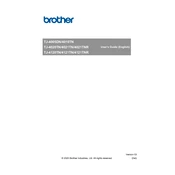
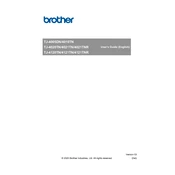
To set up your Brother TJ-4005DN printer, first unpack the printer and remove all packing materials. Connect the printer to a power source and turn it on. Install the printer driver on your computer by visiting the Brother official website and downloading the appropriate software. Connect the printer to your computer via USB or network, and follow the on-screen instructions to complete the setup.
If your printer is not printing, first check the connection between the printer and your computer. Ensure the printer is turned on and has enough paper and ink. Verify that the printer is set as the default printer in your computer's settings. If the issue persists, try restarting both the printer and your computer.
To perform a factory reset on your Brother TJ-4005DN printer, press the 'Menu' button on the printer's control panel. Navigate to 'Initial Setup' and select 'Reset'. Choose 'Factory Reset' and confirm the action. The printer will restart and revert to its original settings.
To replace the ink or toner, first turn off the printer and open the front cover. Carefully remove the old ink or toner cartridge. Unpack the new cartridge, gently shaking it to distribute the ink or toner evenly. Insert the new cartridge into the printer, ensuring it clicks into place, and close the front cover. Turn the printer back on.
Regular maintenance tasks for the Brother TJ-4005DN printer include cleaning the print head, checking for firmware updates, and ensuring the paper feed rollers are free of dust and debris. Additionally, keep the printer in a dust-free environment and use recommended supplies to maintain optimal performance.
To connect the printer to a wireless network, press the 'Menu' button, navigate to 'Network', and select 'WLAN'. Choose 'Setup Wizard' and follow the on-screen instructions to select your network and enter the password. Once connected, the printer will display a confirmation message.
If a paper jam error occurs, turn off the printer and carefully open the paper tray and any other covers. Gently remove any jammed paper, ensuring not to tear it. Check for any remaining bits of paper inside the printer. Close the covers and turn the printer back on.
Yes, you can print from your smartphone using the Brother iPrint&Scan app. Download the app from your device's app store, ensure your smartphone and printer are on the same network, and follow the app instructions to print documents or photos directly from your phone.
To update the firmware, connect the printer to the internet and navigate to the 'Settings' menu. Select 'Machine Info' and then 'Firmware Update'. Follow the on-screen instructions to download and install the latest firmware version.
The Brother TJ-4005DN printer supports various paper types, including plain, glossy, and recycled paper. It can handle different sizes such as A4, Letter, and Legal. Always use paper that meets the printer's specifications to ensure optimal print quality and avoid jams.