Brother Button Manager V2 User's Guide
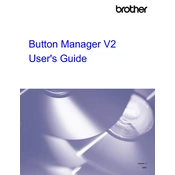
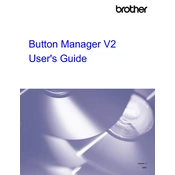
To install Brother Button Manager Software, first download the latest version from the Brother support website. Once downloaded, double-click the installer file and follow the on-screen instructions to complete the installation.
Ensure that your scanner is properly connected to the computer and turned on. Check that the correct drivers are installed and that the scanner is selected in the Button Manager software settings. Restart the software and try again.
Yes, you can customize the scan buttons. Open Button Manager, select the button you want to customize, and then assign the desired functions or settings to that button. Save the changes to apply them.
Check the scanner glass for dust or smudges and clean it if necessary. Ensure that the scan settings in Button Manager are set to the appropriate resolution and format for your needs.
Ensure that the Button Manager is set as the default scan software in your scanner settings. Verify that the software is configured to start automatically upon button press in the Button Manager settings.
Visit the Brother support website to check for the latest version of the software. Download and run the installer, which will automatically update your current installation to the latest version.
Brother Button Manager Software supports various file formats, including PDF, JPEG, TIFF, and BMP. You can select the desired format in the software settings before scanning.
Brother Button Manager Software is primarily designed for Windows. However, Brother provides alternative software solutions for Mac users. Check the Brother website for Mac-compatible software options for your scanner model.
Ensure that both your computer and scanner are connected to the same network. Verify that the scanner's IP address is correctly configured in the Button Manager software. Restart your router and devices if the issue persists.
Brother Button Manager Software does not natively support direct scanning to cloud services. However, you can configure your scan destination to a folder that syncs with your preferred cloud service using third-party sync applications.