Brother DCP-120C User's Guide
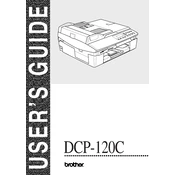
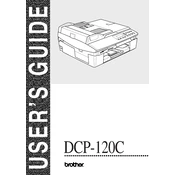
To install the Brother DCP-120C printer driver on Windows, download the latest driver from the Brother website. Run the installer and follow the on-screen instructions to complete the installation. Connect the printer to your computer via USB when prompted.
Check if the printer is connected and turned on. Ensure there are no error messages on the printer's display. Verify that the correct printer is set as default in your computer's printer settings. Try restarting both the computer and the printer.
To clean the print head, press the 'Ink' button on the printer, then select 'Cleaning'. Choose the color or all colors to clean, and press 'OK'. The printer will perform the cleaning process.
Perform a print head cleaning to resolve horizontal lines. If the issue persists, align the print heads or replace the ink cartridges if they are low or empty.
Use standard 8.5 x 11 inch (Letter) or A4 size paper for the Brother DCP-120C printer. For best results, use Brother recommended paper, which is designed for inkjet printers.
Place the document on the scanner glass. Open the Brother ControlCenter software on your computer, select 'Scan', then choose your desired scan settings. Click 'Start' to begin scanning.
Turn off the printer and carefully remove any stuck paper by opening the paper trays and rear access door. Ensure no scraps of paper are left inside. Reload paper and turn the printer back on.
Open the ink cartridge cover. Press the release lever to take out the empty cartridge. Unpack the new cartridge, remove its protective cover, and insert it into the correct slot. Close the ink cartridge cover.
The Brother DCP-120C does not support wireless printing. It requires a direct USB connection to a computer for printing.
To reset to factory settings, press 'Menu', navigate to 'Initial Setup', and select 'Reset'. Choose 'Factory Reset' and confirm the selection. The printer will restart with default settings.