Brother AirPrint User's Guide
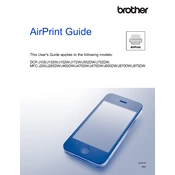
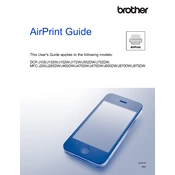
To set up Brother AirPrint, ensure your Brother printer and iOS device are connected to the same Wi-Fi network. Open the document, photo, or webpage you want to print, tap the share icon, select 'Print', choose your Brother printer, and tap 'Print'.
Ensure that your printer is connected to the same Wi-Fi network as your iOS device. Restart your printer, router, and iOS device. Check if your printer firmware is up to date.
Check the network connection for both your printer and iOS device. Restart your devices, check for any software updates, and ensure that AirPrint is enabled on your printer.
No, Brother AirPrint is designed for iOS devices. However, Android users can use the Brother iPrint&Scan app to print from their devices.
Yes, Brother AirPrint supports double-sided printing if your printer model supports duplex printing. You can enable this option in the print settings.
Visit the Brother support website, download the latest firmware for your printer model, and follow the instructions to update the firmware. Ensure your printer is connected to your computer during the update.
Brother AirPrint supports various file types including JPEG, PDF, and Microsoft Office files. Check your specific printer model for additional supported formats.
Yes, you can change print quality settings through the AirPrint menu before printing. Options may vary depending on your printer model and document type.
To cancel a print job, double-click the Home button on your iOS device, open the Print Center, and tap 'Cancel Printing'. Alternatively, you can cancel directly from the printer if it has a cancel button.
Check the printer specifications on the Brother website or the printer's manual to confirm AirPrint compatibility. Generally, most Brother printers released after 2011 support AirPrint.